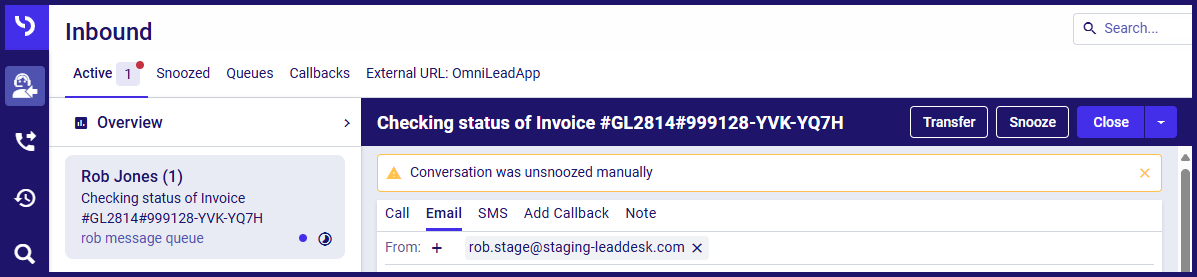Can I snooze a conversation, marking it as inactive without giving an outcome?
Snoozing messages. Why use snooze? Snooze duration. Waking up a snoozed conversation.
Snoozing a contact removes it from your current active list, but does not assign an outcome to the conversation. It is a temporary measure, and once the snooze duration has ended, the contact will return to your active list.
This can be useful if you are waiting for a reply from the contact, or from some third party.
Snoozing obviously only applies to messages, you cannot snooze a call you are on.
Why snooze a conversation?
There are two main reasons that snoozing a conversation can be useful.
- If your Admin has defined capacity rules for agents, snoozed conversations are ignored when determining how many active conversations you have.
- Even without capacity rules, removing contacts you cannot currently move forward with allows you to concentrate on the conversations you can continue.
How to snooze a conversation
With a conversation open:
- Click the Snooze button next to the Close button.

You will be prompted to define how long the conversation should be snoozed for. The default setting is controlled by the queue the message arrived through.
- Type a number of hours. The maximum time you can snooze a conversation for is 168 hours (seven days).
- Click the Snooze conversation button.
Viewing snoozed conversations
At the top of the interface, the Snoozed tab will show a number next to it indicating how many conversations you currently have snoozed.
To see those conversations:
- Click the Snoozed tab.
- Click a conversation to see its details.

At the top of the snoozed conversations' details, you can see when the conversation's snooze period will end.
Waking up a snoozed conversation
The conversation will wake up again automatically when:
- The snooze period ends.
- The contact sends a new message.
You can also manually wake up a contact. To do so:

- Click the Snoozed tab.
- Click the conversation to see its details.
- Click the Unsnooze button.