How can I switch to taking calls on my mobile?
Mobile interface. Switching profiles. Recording outcomes. Switching off.
If you are on call but can't be near your desktop to answer calls, it can be useful to have LeadDesk direct calls to your mobile. For this your Admin will need to have:
- Enabled the LeadDesk Mobile function.
- Set up your agent account with a profile for mobile.
Switching to mobile
If they have, to direct calls to your mobile, in your agent account:

- Click your name in the top right of your interface.
- Click to select the name of your mobile interface profile.
Check with your Admin which is the correct profile, it may not be called mobile!
You do not have to start inbound, switching to a mobile profile automatically enables incoming calls.

Taking calls on mobile
You will receive calls in the normal rotation of agents, so you will receive calls from the queue just as often as you would if you were on your desktop.
When a call arrives from the queue:
- Answer it as normal.
Depending on your local setup, you might see calls arriving from the queue with the same two digits at the end of all numbers. This will help you recognise the sort of call you are receiving before you answer.
Recording outcomes
|
At the end of the call, you still need to record an outcome for it, just as you do when working on the LeadDesk application. You will receive a text from LeadDesk when your call ends, with a link to a page to record outcomes.
|
 |
If your normal list of outcomes are organised into folders, the options for mobile will show only the outcomes, not the folder names. In this example you would see Technical problem and Billing as options, but not Issue solved.
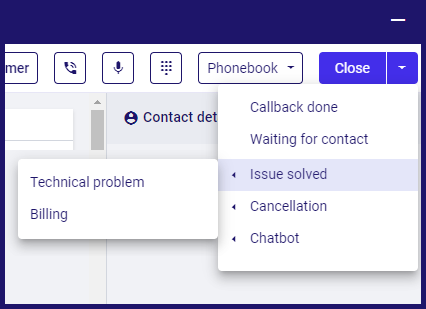
Missing calls
If you miss calls in the desktop application, your inbound can be switched off, and will need to be switched on again before you can proceed.
If you miss calls in the mobile interface, you can likewise have incoming calls stopped. If that happens, you will receive another text message. Click on the link in that message to reenable calls.
Switching off mobile
To switch back to taking calls on your desktop, go to the application and switch your profile away from mobile again, then log out.