Can I match calls on something other than phone number?
Using the Gather applet. Project settings for matching criteria.
In most cases, when a call comes in, the caller will be recognised by comparing the caller's phone number to the contact lists associated with the project. In some use cases, you may instead want to match the caller based on an identifier, like a membership number, that your IVR asks the caller to enter.
To do this in Omni, requires two steps:
- Create a call flow which uses the Gather applet (available to clients using Advanced flows) to collect the number and store it with an identifier.
- Use project settings to compare the entered number against your contact lists to find a matching contact.
Creating the flow
For more about Flows in general, see the Flows section of the Onboarding guide. As part of this topic, we need to look at one applet in particular, the Gather applet.
The Gather applet lets you collect a string of digits from a caller (a membership number, or a social security number, for example) which can then be used as part of matching the contact for the project.
The applet will wait for the caller to enter a series of digits.
- The series ends either when the caller presses # or after a number of digits you specify.
- Optionally, if the user presses * at any point, they can start over.
Note that the Gather applet is part of Advanced Flows
To use the new Gather applet, while creating a new Call flow, or editing an existing one:
- Drag the Gather applet to your flow.
- Optionally, type an identifier in the first field. This will be used to store the gathered data. If you leave this blank, the applet stores it with the default name “phone”.
- Next, type the number of attempts the caller is allowed.
- Click the Do you want the caller to confirm his entry? drop-down list. If you select No, we accept whatever the caller entered without checking it. If you select Yes, the number will be read back to the caller, and they need to check it.
- To allow the caller to press * to start over, click the Restart after user enters “*”? drop—down list and select Yes.
- In the Terminate section, type the number of digits you expect the caller to enter. The caller can always end their input before this limit is reached by pressing #.
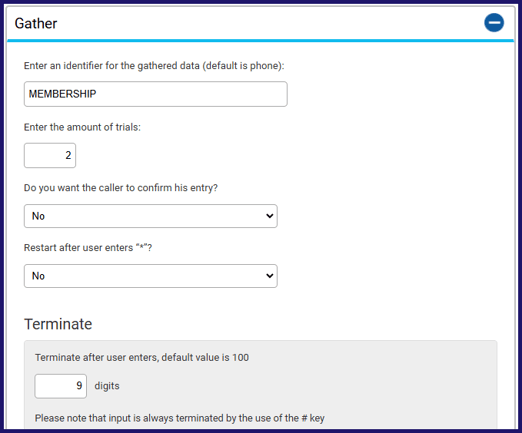
The next three sections allow you to create greetings which will be played to the caller who is interacting with the gather applet. In each case:
- Click the Read Text link to type the text to be read. If using the Read Text option, remember to include a space after each full stop/period to create a pause in the reading.
- Alternatively, click the Upload link to upload an MP3 of the greeting.
The three greetings are:
- The initial instructions for the caller. This prompt should include what information they are expected to enter, and how to end or restart the process. For example, “Please type your six-digit membership number followed by the hash key. If you make a mistake, press the star key to start over.”
- The instructions to validate the number typed, if you selected Yes to confirm the entry above. To confirm the number, the caller should press 1. To try again, the caller should press 2. For example, “To confirm this is your membership number, please press 1. To try again, press 2.”
- The greeting the caller should hear if they run out of attempts.
The final setting determines how long the gather applet will wait for input before proceeding.
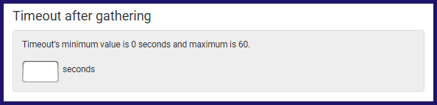
- Type the duration the applet will wait for input, from 0 to 60 seconds.
- To continue the flow, drag the next applet to the Drop applet here box.
Project settings
Once you have gathered the number in your flow, the project can be set to respond to that information. When creating a new project, or editing an existing one:
- Go to the Optional settings section of the project settings.
- Under Matching criteria, click the Contact matching... drop-down list and select Identifier from flow.
- Type the Identifier name you used in the Gather applet in your inbound flow.
- Type the number of digits you expect the identifier to be.
- Click the drop-down to select which field of the contact information the identifier should be compared to.
- Optionally, click the Add matching criteria button if you want to match the identifier to other fields.
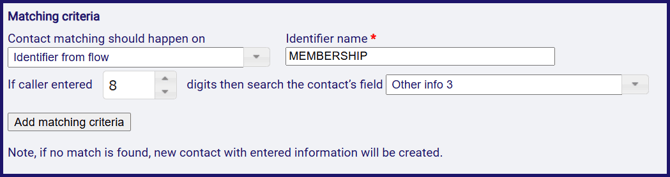
For example, you might have two numbers the caller might have typed, their 8 digit membership number, or their 10 digit social security number.
- To handle this, you would use a matching criteria to look at the Other info 3 field to check the membership number if the caller typed 8 digits,
- Then add a matching criteria to check against the contact's SSN field if they typed 10 digits.
If the contact is not matched on any of the specified matching criteria, a new contact will be created, and added to the project's default contact list.